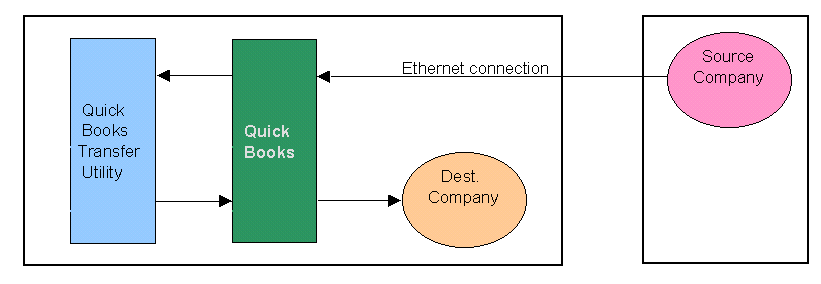
Introduction:
The Data Transfer Utility allows QuickBooks users to quickly and easily transfer (merge) list and transaction data from one QuickBooks file to another QuickBooks file. Using simple parameters, the Transfer Utility automatically makes the transfer while allowing you to control the process. QuickBooks files are opened and closed by the Transfer Utility and the regular QuickBooks program does not have to be running. Small transfers can be made in less than a minute.
The utility will merge data from one QuickBooks file into another QuickBooks file without erasing or overwriting existing data. It's useful for merging QuickBooks file, starting a new QuickBooks file, transferring work done at home, at client offices, at service locations or at remote offices to a main office QuickBooks file. Data can be transferred by network connection, email or removable disk.
The utility can reduce the effort needed to create a new and smaller QuickBooks file or to create a file containing only one year of data for an IRS audit. For more information on this, see our web page on creating a new QuickBooks file at How to start a new QuickBooks file. That web pages lists additional programs that are needed when creating a new file. After viewing the web page noted above, click your browsers back button to return to this page.
The utility can transfer data from Enterprise files to Pro/Premier files. To see a video of an Enterprise to Pro/Premier transfer, click on the "Videos" link at the top of this page and view video number 7. For more on Enterprise to Pro/Premier transfers, click at right Enterprise to Pro or Premier
The utility allows you to do non-networked data entry in multiple QuickBooks files at the same time and then merge the data together in one file. For example, an accountant can be paying bills on the office computer while a salesman or service technician in the field or at a remote office is issuing invoices or estimates to customers, while a stay at home worker is entering bills at home. All of the remote data can then be merged into the office computer without erasing any data.
CPA's and accountants can use the utility to send journal entries and other changes to their clients. Clients can send a backup of their QuickBooks file to their accountant and continue to work in their copy while the accountant is reviewing and adjusting his copy of their file. The accountant's changes can then be merged into the clients files without erasing any data. The utility does not not require that accountant's and their clients be on the same release level.
If you have an office network and need more data entry than the QuickBooks 5 user maximum allows, you can enter data on non-networked QuickBooks files and at the end of the day use the utility to merge the data from the non-networked files into the networked file.
The utility can be used to improve security and privacy. You can have temporary employees enter data in a copy of your QuickBooks file that doesn't contain any payroll or other sensitive information and transfer their input to your file at your convenience.
You can transfer data between two files located on your desktop computer or between a laptop computer and a desktop computer connected to a network. You can also transfer the information by email or by floppy disk.
Illustrated below or several transfer scenarios:
A. If both QuickBooks files are on the same computer.
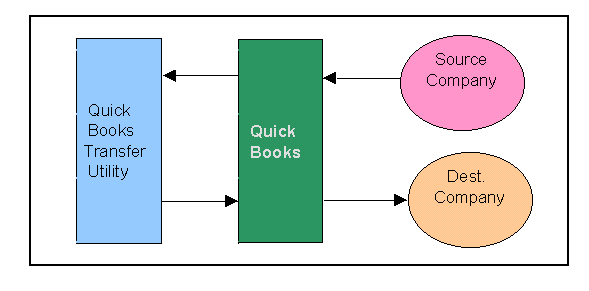
B. If a salesman, service technician, accountant or business owner works offsite using a laptop and returns to the office periodically, their laptop can be plugged into the network and the transfer made as follows:
Office Computer (or laptop, see Note: below) Laptop (or office computer)
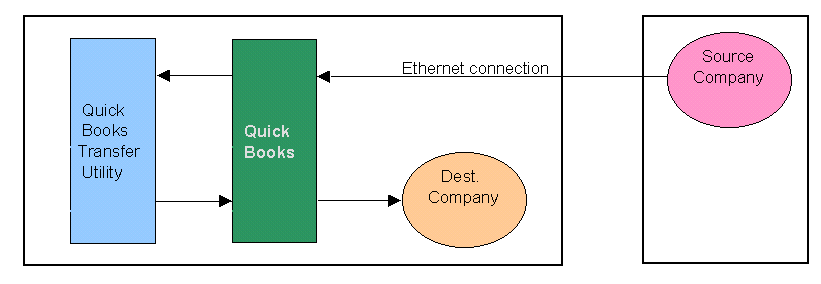
Note: With version 2.8 (released 2/7/03) we added the ability to copy the updated destination file back to the laptop with 2 mouse clicks. The allows you to easily have a duplicate copy of the office QuickBooks file on your laptop for your next trip out of the office. This process is much easier and faster than backing up and restoring or copying and pasting the office file on the laptop.
You may want to put the transfer utility on your laptop so you do all the transfer work without changing to the office computer. It works either way. You can sit at the office computer and "pull" new transactions off of the laptop or you can sit at the laptop and "push" new transactions to the office computer.
When you put the transfer utility on the laptop and use the new duplicate copy feature discussed in the second paragraph above, the time and steps needed to transfer your new data to the office computer and then synch your laptop with the office computer are reduced to a minimum.
C. From a remote location to the office:
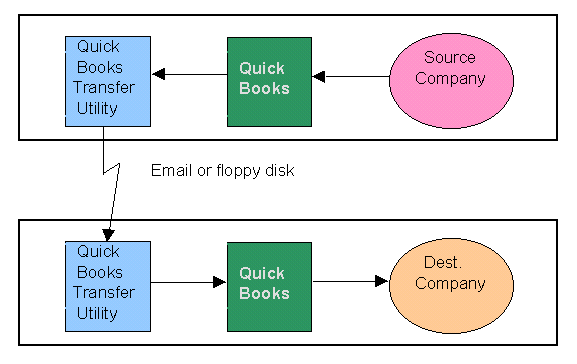
The Data Transfer Utility does not use the QuickBooks restore process which replaces all the data in a QuickBooks file. In addition, it does not use iif files which are difficult to create and use. The Utility is based on the new QuickBooks XML specification introduced by QuickBooks in early 2002. The XML specification allows list and transaction data to be easily transferred to and from QuickBooks files without erasing existing data..
System Requirements:
1. QuickBooks Pro, Premier or Enterprise Solutions. See the "How to Buy" page for the different versions.
2. Microsoft Access 2000-2013 (32 bit) or or the free Microsoft Access 2000 or 2007 Runtime engines which can be downloaded from "How to Buy" page.
3. Win98 SE, 2000, XP, Vista, Win 7, Win 8 and Win 10. This program doesn't work with the Mac version of QuickBooks.
Developer:
The Data Transfer Utility was developed by Karl Irvin, a certified QuickBooks Pro adviser and a former CPA. Karl has been involved with QuickBooks since the first DOS version and with Quicken prior to that.
Support:
Free email support for 60 days from date of purchase. Support questions should be emailed to support@q2q.us.. Voice support can be purchased at Support Options
Other:
Click on the Screens links below to see the systems screens and click on the "Types of Data" link below to see the the types of data that can and cannot be transferred. Also see the "Help Files" page for information on transfer strategies and how to setup you source and destination companies. Also video clips can be seen on the "Videos" page.
Trademarks:
QuickBooks is a registered trademark and service mark of of Intuit, Inc. in the United States and other countries. The Data Transfer Utility is designed for use with QuickBooks and Enterprise Solutions software only. (See the "How to Buy" page for more information)